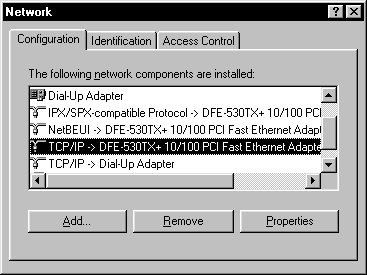IP Address RoutingNetwork Interface Card ConfigurationThe routing table will allow us to route to an address assigned to a Network Interface Card installed own the local computer with the desired results for our purpose. Presuming your computer is a stand-alone computer with no NIC you will need to install one. This chapter will show you how to configure the card for our purpose. If you already have a card installed and are connected to a network please review this chapter and have your network administrator determine how to apply this technique. You may not have any problems but there are some variables that might apply such as your computer already has an assigned address or the address suggested in this chapter will conflict on with another computer on the network.. After you've successfully installed your NIC, open the Network configuration program in
the Control Panel. |
|
Check and see if your NIC has the TCP/IP protocol installed as shown in the screen shot on the right. If it doesn't click here if you want to be shown how to add TCP/IP to your NIC. If TCP/IP is already installed click on the Properties button with your NIC highlighted as shown in the illustration. |
|
A new dialog box will appear as shown on the right. Select the IP address tab and then enter the information as shown. The address 192.168.0.1 is an address reserved for networking. This address should work satisfactorily on a stand alone computer. |
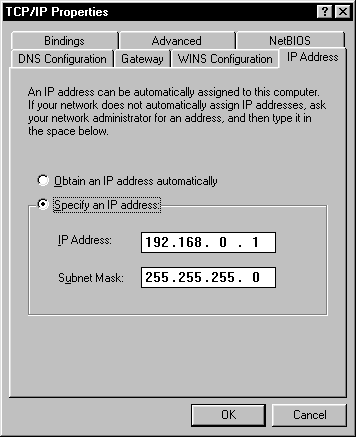 |
Next click on the Bindings tab as shown in the screen shot below. Uncheck the bindings as shown in the screen shot on the right. When you click OK Windows will probably put a warning saying, "You have not selected any drivers to bind with. Would you like to do so now?" The correct answer to the question is, No. Then click OK to the rest of the buttons to close the Network configuration utility. These settings will take effect next time you reboot.
|
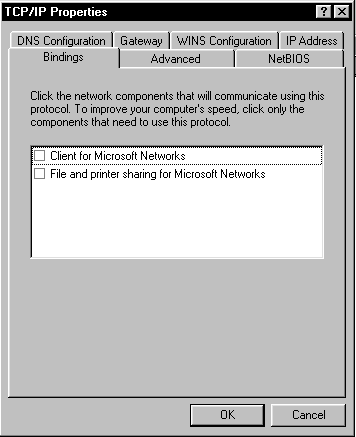 |
After rebooting your computer and before signing on to the Internet I suggest you run winipcfg.exe or ipconfig.exe and make sure that it shows an IP address of 192.168.0.1 Your computer is now configured to make us of route.exe and the routing table. proceed to the Next Chapter |
|