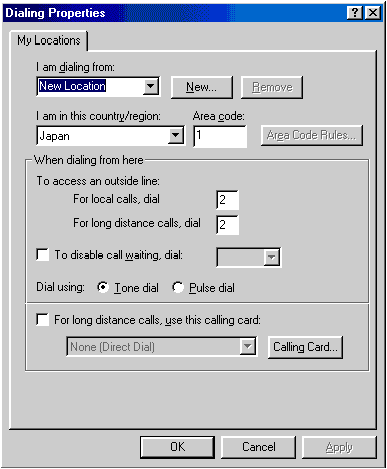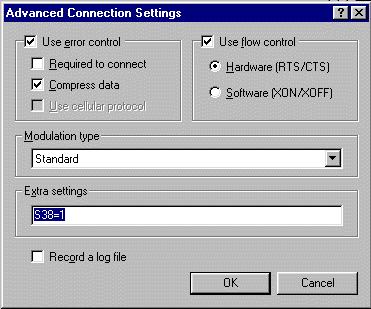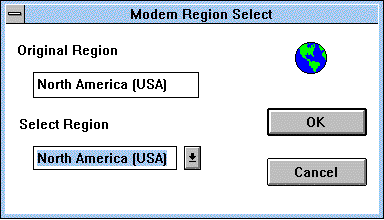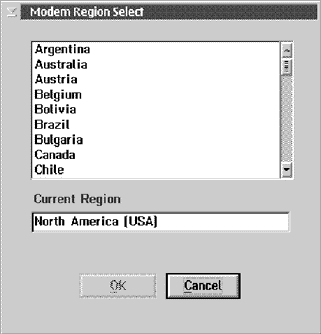The modem enables you to send or
receive data and faxes over the telephone line.
This modem uses a digital signal processor (DSP), and
its software can be upgraded, allowing great flexibility.
It supports ITU-T V.90 protocols with data rates of 56 Kbps,
and K56flex protocol with data rates of 56 Kbps.
You can use the modem only on a public-switched telephone
network (PSTN). You cannot use a private branch exchange (PBX) or
some other type of digital telephone extension line.
If you connect the modem to a line other than PSTN,
an error message appears, preventing you from using the line.
If you are not sure which kind of phone line you are using,
contact your telephone company.
| Attention for use overseas |
|---|
- Your modem is a worldwide modem and can be used in any
region where Postal Telegraph and Telephone (PTT) type approval
has been obtained.
Refer to the "ThinkPad Modem Update Reminder" window
for the list of regions.
The latest information of the list is posted on:
http://www.ibm.com/thinkpad/
-
Before you use your modem, you need to change
its setting according to the region where you use it.
To change the region setting
 Setting the modem. Setting the modem.
For more information on the use of the modem in a
specific region, contact the IBM customer support center in that
region.
|
| DANGER |
|---|
|
 To avoid shock hazard, do not connect
the cable to or disconnect the cable from the telephone outlet
on the wall during electrical storms.
To avoid shock hazard, do not connect
the cable to or disconnect the cable from the telephone outlet
on the wall during electrical storms.
|
To use the modem, connect one end of the
telephone cable to the modem connector; then connect the other
end to the telephone outlet on the wall.
Note:
To use a DOS modem application in the Windows 98 or Windows 95 DOS box,
disable the infrared port.
When you start Windows, the modem automatically
starts and is ready for use.
To use the modem outside the region where
you purchased the computer,
you must change the region name.
- In the Windows 98 or Windows 95 desktop, click Start.
- Move the cursor to
Settings and click Control Panel.
- Double-click Modems.
- Click the Dialing Properties button.
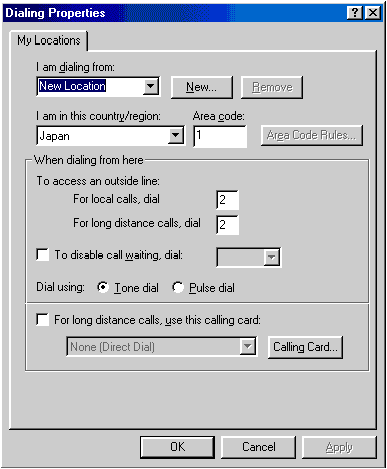
- Select the region that you are using your modem,
and set other dialing options; then click OK.
Notes:
- Check the IBM Web site for the latest information.
When updates become available, they are posted on:
http://www.ibm.com/thinkpad/
- You can also perform the basic modem functions
by using the AT commands from the DOS prompt.
 AT commands.
AT commands.
To take advantage of your modem's
56-Kbps standard protocol (ITU-T V.90),
you must first make sure that
your Internet service provider (ISP) supports the protocol.
Contact your ISP and determine which 56-Kbps
modem protocol it uses.
If your ISP supports the 56-Kbps standard protocol (ITU-T V.90)
or K56flex technology,
your modem uses the same 56-Kbps protocol.
Your modem and your ISP must support the same 56-Kbps protocol,
or your maximum connection speed will be limited to V.34 technology.
Significantly higher Internet modem connection speeds
up to 56 Kbps require all-digital transmission connections
from your ISP to the line card in the central
office to which your phone line is connected.
The higher speeds at which this modem is
capable of operating on a specific network implementation
is only one of many ways to deliver high-quality voice
telephony to customers.
Failure of the modem to operate at high speed should not
be reported as a fault, unless ordinary voice telephone
calls are substandard.
In the U.S.,
current FCC regulations limit the maximum speed for downstream
communication to 56 Kbps.
Even though your modem contains 56-Kbps
technology, the connect rate in the receive direction might be
significantly less than 56 Kbps.
Currently, the 56-Kbps capability is in the receive direction only (from
the ISP to your local modem). The transmit or send
direction (from your local modem to the ISP) uses
V.34 technology.
|
Note: |
56-Kbps transfer rates are not available in all locations.
You must check with your ISP to determine if your
area is capable of 56-Kbps transfer rates.
|
As a default, the K56flex technology is disabled.
To enable the technology, do the following:
- Click Start.
- Move the cursor to
Settings and click Control Panel.
- Double-click Modems.
The "Modem Properties" window appears.
- Click the Properties button.
The "Lucent Win Modem Properties" appears.
- Select Connection tab.
- Click Advanced... button
The "Advance Connection Settings" window appears.
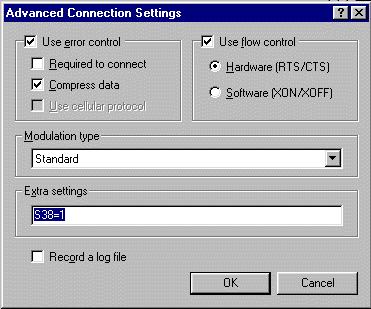
- Type S38=1 in the "Extra settings" field.
- Click OK to apply the changes.
The modem provides the following telephony features:
- Industry standard modem support up to 56 Kbps
| Data protocols
|
- Bell 103 (300 bps)
- Bell 212A (1200 bps)
- V.21 (300 bps)
- V22bis (2400 bps)
- V.22 (1200 bps)
- V.34bis (33600, 31200 bps)
- V.34
(28800, 26400, 24000, 21600, 19200, 16800,
14400, 12000, 9600, 7200, 4800 bps)
- K56flex
(downstream only, up to 56000 bps)
- V.90 (downstream only, up to 56000 bps)
|
| Error correction protocols
|
- MNP2-4 (Microcom error correction)
- V.42 (error-correcting procedures for DCEs using asynchronous
automatic dialing and control)
|
| Data compression protocols
|
- V.42bis (DCE data compression)
- MNP5 (Microcom data compression)
|
| Miscellaneous protocols
|
|
- Industry standard fax support up to 14.4 Kbps
| Fax protocols
|
- V.21 Ch 2 (300 bps fax)
- V.17 (up to 14.4 kbps fax)
- V.29 (9600 bps fax)
- V.27ter (4800 bps fax)
|
- Computer telephony function support
- DTMF and pulse dialing
- Detecting DTMF digits received from the phone line
- Call progress monitoring
- An auto-dialing feature
- Telephony API (TAPI) support through Windows 98 or Windows 95
- AT command set (Hayes Compatible, V.25, V.25ter, and V.250)
If you use a modem communication software program,
your modem might need to be set for Auto Answer.
The Auto Answer feature enables your computer to answer calls from
another computer automatically.
Your modem communication software determines how the modem
operates with Auto Answer.
Some fax programs do not require you to type an AT command to
turn Auto Answer on or off.
For specific instructions, see the user's guide that
came with the communication software.
To start the Auto Answer feature from your communication
software, use the command ATS=n.
This command tells the modem to answer a call after a certain
number of rings.
To set the number of rings, replace n with
any number from 1 to 255.
Turn Auto Answer off when you are not using your modem.
Otherwise, callers will be greeted with the modem tone.
To turn Auto Answer off,
use the command ATS0=0.
In some communication software programs, you might
need to select the "Auto Answer On" or "Auto Answer Off"
option to turn off the Auto Answer feature.
|
Note: |
If you are using Auto Answer with a fax software program,
setting a high number of rings enables you to
answer the telephone before the fax modem answers.
|
If your computer came with fax software already installed,
use the fax software documentation included in the box your computer
came in or the fax software online help for additional information.
You can use the modem under the Windows 3.1 or OS/2 Warp.
If you are using Windows 3.1 or OS/2 Warp as your operating system,
you need to enable the "modem ISA resource" first.
To enable the modem ISA resource,
at the DOS prompt, enter the following:
PS2 IMODEM ISARESOURCE ENABLE
and restart the system.
The modem is now set to
COM2 assigned with the address 2F8 and IRQ3.
To check the status of the modem, enter the following:
PS2? IMODEM
You can set another port to the modem entering the following
at the DOS prompt:
PS2 IMODEM ISARESOURCE ENABLE ADDRESS x
where x is the port number for the modem.
You can select any port from COM1 to COM4.
The addresses and interrupts supported by your computer are:
| COM number
| Address
| Interrupt
|
| COM1
| 3F8
| IRQ 4
|
| COM2
| 2F8
| IRQ 3
|
| COM3
| 3E8
| IRQ 4
|
| COM4
| 2E8
| IRQ 3
|
You can change the region setting for the modem on Windows 3.1 or OS/2 Warp.
For Windows 3.1
- Double-click Main.
- Double-click Main Control Panel.
- Double-click Modem Region Select.
The "Modem Region Select" window appears.
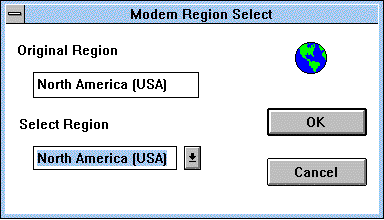
- Select the region by clicking the down arrow button.
- Click OK.
For OS/2 Warp
- Double-click OS/2 System.
- Double-click System Setup.
- Double-click Modem Region Select.
The "Modem Region Select" window appears.
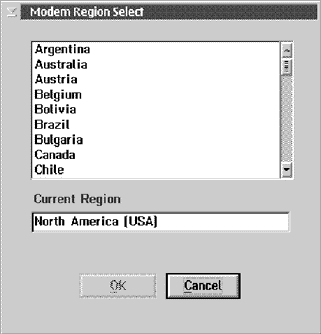
- Select the region from the region list.
- Click OK.
 Setting the modem.
Setting the modem.
 To avoid shock hazard, do not connect
the cable to or disconnect the cable from the telephone outlet
on the wall during electrical storms.
To avoid shock hazard, do not connect
the cable to or disconnect the cable from the telephone outlet
on the wall during electrical storms.