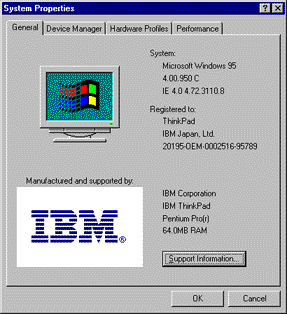This section describes the installation procedures for
Windows 95 and its software for your ThinkPad computer.
Some new files must be incorporated at the time of installation.
-
Make sure there is enough space in the hard disk
to store the cabinet
files and the installation programs (the required space might
vary depending on the national language supported by your version of
Windows 95).
- Make a temporary directory.
For example, at the DOS prompt, type the following:
MD c:\win95
and press Enter.
- Insert the Windows 95 CD-ROM into the CD-ROM drive.
- Copy all the cabinet (.CAB) files and the installation programs
from the \WIN95 directory of the Windows 95 CD-ROM
to the temporary directory.
At the DOS prompt, type the following:
COPY src_cd:\WIN95\*.* c:\win95
where src_cd is the drive letter of the CD-ROM drive,
c is the drive letter of your hard disk
drive, and win95 is the temporary directory that
you made in step 2.
- Press Enter.
- Replace the Windows 95 CD-ROM with the Software Selections CD.
- Copy the Windows 95 supplementary files
from the Software Selections CD to the temporary directory.
At the DOS prompts, type the following:
COPY src_cd:\DATA\WIN95\cc\OSR0INF\*.* c:\win95
where src_cd is the drive letter of the CD-ROM drive,
cc is the respective country code,
c
is the drive letter, and win95
is the temporary directory that you made in step
2.
- Press Enter.
- Install the operating system
by entering SETUP.EXE at the temporary directory prompt.
-
Refer to the Windows 95 documentation and the instructions
that appear on the screen to complete the installation.
- To activate the PC Card slot, double-click the
PC Card icon in the Control Panel.
The PC Card Wizard window launches.
Click No twice, and reboot the computer.
- If required, install the Service Pack Version 1,
available from the Microsoft Web site.
- Remove all the files in the temporary directory,
and then to free the space on the hard disk,
remove the directory itself after you complete the installation.
- Make sure there is enough space
in the hard disk to store the cabinet
files and the installation programs (the required space might
vary depending on the language supported by your version of Windows 95).
- Make a temporary directory.
For example, at the DOS prompt, type the following:
MD c:\win95
and press Enter.
- Insert the Windows 95 CD-ROM into the CD-ROM drive.
- Copy all the cabinet (.CAB) files and the installation programs
from the \WIN95 directory of the Windows 95 CD-ROM disk
to the temporary directory.
At the DOS prompt, type the following:
COPY src_cd:\WIN95\*.* c:\win95
where src_cd is the drive letter of the CD-ROM drive,
c is the drive letter of your hard disk drive,
and win95 is the temporary directory that you made in
step 2.
- Press Enter.
- Replace the Windows 95 CD-ROM with the Software Selections CD.
- Copy the Windows 95 supplementary files
from the Software Selections
to the temporary directory.
At the DOS prompt, type the following:
COPY src_cd:\DATA\WIN95\cc\OSR2INF\*.* c:\win95
where src_cd is the drive letter of the CD-ROM drive,
cc is the respective country code,
c is the drive letter, and
win95 is the temporary directory that you
made in step 2.
- Press Enter.
- Type the following:
COPY src_cd:\DATA\WIN95\cc\CARDBUS\*.* c:\win95
- Press Enter.
- Install the operating system
by entering SETUP.EXE at the temporary directory prompt.
- Refer to the Windows 95 documentation and the instructions
that appear on the screen to complete the installation.
- Replace the Software Selections CD with the Windows 95 CD-ROM.
-
Change the current drive letter to the CD-ROM drive letter,
and do the following:
For Windows 95 OSR2.1 CD-ROM users:
Run USBSUPP.EXE
in the \OTHER\USB directory of the CD-ROM.
For Windows 95 OSR2.5 CD-ROM users:
Run USBSUPP.EXE and USBUPD2.EXE
in the \OTHER\UPDATES\USB
directory of the CD-ROM.
- Double-click System in the Control Panel.
- Select the Device Manager tab.
- Double-click Other devices.
- Double-click PCI Universal Serial Bus.
The "PCI Universal Serial Bus" window appears.
- Select the Driver tab, and click Update Driver.
The "Update Device Driver Wizard" window appears.
- Make sure the Yes radio button is highlighted.
- Click Next.
- Click Other Locations.
- Enter c:\win95\
or
click Browse... and select c:\win95\
- Make sure the following item is displayed in the window:
Intel 82371AB/EB PCI to USB Universal Host Controller
- Click Finish.
While the files are being copied,
disregard the pop-up window informing you
that UHCD.SYS cannot be found.
- When the window that tells you to specify the location appears,
type c:\windows\system\ and click OK.
- Click Close.
- Click OK.
- Replace the Windows 95 CD-ROM with the Software Selections CD.
- At the DOS prompt, type the following:
src_cd:\DATA\WIN95\cc\QFE444\PCCARDUP.EXE
where src_cd is the drive letter of the CD-ROM drive and
cc is the respective country code.
- Press Enter.
- Reboot the system.
- Refer to the documentation shipped with this version to
finish the installation.
- To activate the PC Card slot, double-click the
PC Card icon in the Control Panel.
The PC Card Wizard window launches.
Click No twice, and reboot the computer.