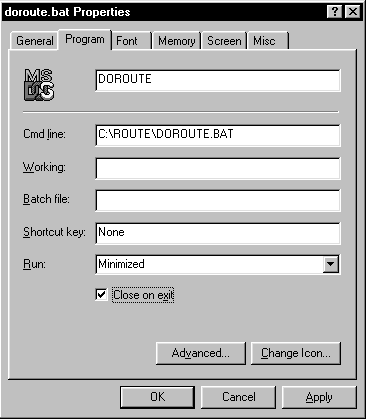IP Address RoutingAuto starting your batch file Some computer users aren't familiar with MS-DOS batch files and don't know how to create .pif files. This chapter will show you how to create a .pif short cut and setup your routing batch instructions to automatically run and close when Windows is started. Let's reopen the batch file with the text editor and place the command exit on the last line as shown in the example below. |
|||
Close and save the changes on the text file. |
|||
| Next locate the file with Windows Explorer or My Computer. Right click
and select Properties. On the Run drop-down select minimized. Also check Close on exit as shown in the illustration on the right. Click OK. When you clicked OK a new file was created called doroute.pif
|
|
||
| Move doroute.pif to your StartUp folder and every time you start your
computer the routing table will be updated to block contact with IP addresses you don't
want your computer to access. proceed to the Next Chapter |
|||